Sharing Folders in Virtual Box
One of the stinky things about having a VM is that is can be difficult to transfer files to and from the host machine. You generally have everything that you need on the host machine and don't want to re-download stuff, burn CD's, or go through any of that jazz. Sharing folders is probably the best option.
One of the stinky things about having a VM is that is can be difficult to transfer files to and from the host machine. You generally have everything that you need on the host machine and don't want to re-download stuff, burn CD's, or go through any of that jazz. Sharing folders is probably the best option.
First, start up your VirtualBox client. I'm using 1.5.6_OSE. Select your VM and then click the large "Settings" button.
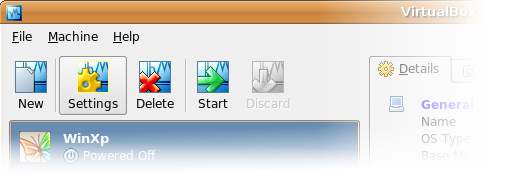
In the dialog, select the "Shared Folders" section. Then, on the far right, add a shared folder. This is where you can select a directory on your host machine and name it. In my case, I selected /home/jtsnake/shared and called it "linux-shared".

Now, start up your VM. In the lower right hand corner, you should see a blue folder. When you hover above it, the tooltip should show you that the shared folder you just shared is working.

Now, you have a couple of options. From the VM side, you can mount a network drive, or from the host side you can mount a drive. My host machine is Linux; my VM is Windows XP. I chose to mount the Linux shared folder from the Windows/VM side. So, I opened the command prompt and entered this command:
net use x: \\vboxsvr\linux-shared
If you wanted to mount from the Linux side, you could use this:
mount -t vboxsf share mount_point
Just remember to substitute the name of the drive with whatever you called you shared folder.